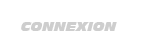Kím
Communication

 Victoires : - Victoires : -
 Poles : - Poles : -
Age : 22
 |  Sujet: Gerer les effets d'antialisasing et compression texture dans RF2 Sujet: Gerer les effets d'antialisasing et compression texture dans RF2  27/6/2016, 20:51 27/6/2016, 20:51 | |
| CSAA is a win-win over MSAA
Using CSAA instead of MSAA (Nvidia) seems to give me a less aliased picture + even better framerates. If you're using any supersampling AA modes (eg. 2x2, 12xS, etc.) or supersampling transparency aa modes (eg. sparse grid supersampling) then this may not apply to you, however if you're just using regular MSAA without supersampling then give CSAA a shot. 16xCSAA (known as "16x [16x CSAA (4 color + 12 cv samples)]" in Nvidia Inspector) gives me a cleaner picture (less aliasing AKA "jaggies") AND slightly better framerates than 8xMSAA (8xQ). If you like to set your AA from rF2 itself rather than the GPU control panel, then I'm pretty sure 16xCSAA is Level 5 for most users, but don't quote me on that. It really is a win-win situation  . If people have the same results as me, then they should definitely be going with 16xCSAA instead of 8xMSAA (8xQ). If you're right on the limit of acceptable framerates and are therefore currently using 4xMSAA, then give 8xCSAA a shot. If it's the same case as above (16xCSAA VS 8xMSAA), then 8xCSAA should give a slightly nicer picture while offering - at worse - the same framerates (if not, even higher framerates.) than 4xMSAA.
Enable GPU control panel Transparency AA, even if you're already using "Transparency AA" in the rF2 player file
Enable Transparency Multisampling in Nvidia Inspector or, I believe, the Nvidia control panel as well. Transparency Supersampling is obviously superior, but I'm talking about low demand, non-supersampling, basic AA modes here. The Transparency Multisampling pretty much does the same thing as "Transparency AA" in the rF2 player.json file, however, the NVidia version does a better job, having said that, you can enable both for an even teeny, tiny further improvement because it doesn't seem to effect framerates, so I leave both on. However, if you were going to just pick one, then enable the transparency multisampling from the NVidia control panel (or Nvidia Inspector) and set it to "false" in your player.json file (again, leaving both enabled gives a further teeny, tiny, IQ improvement over having just the NVIDIA one enabled so you can just enable them both). Note: Even though I have Transparency Multisampling enabled through Nvidia Inspector, when I look at my rF2 profile settings in the official Nvidia control panel, it DOES NOT say that I have transparency multisampling enabled, but rather still on the default "global" setting. This is odd as most other changes in NVidia Inspector get reflected in the official NVidia control panel since they should be "tied" to the exact same thing in the "back-end". However, rest assured that enabling Transparency Multisampling from Inspector definitely, 100% works, and that is where I enabled it for all my comparison tests. NOTE 2: To have even smoother foliage and stuff, you can even enable FXAA in the rF2 graphics options, however I don't like post-processing AA because it blurs textures, technically adds input-lag (since the processing happens after the image is already done being rendered and ready to be sent to the monitor - the FXAA processing is an extra step; in FXAA's defense, though, the input lag is so tiny that it makes no difference, probably not even to hardcore simracing-drivers), and finally because FXAA dropped my framerates massively (odd, since FXAA's framerate hit is usually less than 5%). My framerate was at around 90 fps with 16xCSAA; when I enabled FXAA - with 16xCSAA still enabled - my framerate dropped to around 70 fps.
RFactor 2 player file "Texture Sharpening" results
THIS IS ABOUT OVERALL IMAGE QUALITY OF YOU'RE ENTIRE GRAPHICS, THE ENTIRE SCENE IN GENERAL, NOT JUST ALIASING/JAGGIES. THERE IS A LOT MORE GOING ON HERE THAN JUST DIFFERENCES IN ALIASING
This is about the following setting in your player.json file:
"Texture Sharpening" , ,
"Texture Sharpening#":"Sharpen textures using MIP LOD bias - 0=Off, 1=+2.0(very blurry), 2=+1.0(blurry), 3=-1.0(sharp), 4=-2.0(very sharp), 5=0.0(auto)",
FOCUS ON THE CENTRE OF THE IMAGE WITH THE CORVETTE AT THE CENTRE OF YOUR SCREENl. You want to be looking at the following:
- track pavement, grid-lines, and curb, as the track nears the end of the straight
- fence alongside the left of the car
- grass and foliage alongside the left and right of the car
- track pavement behind the car
- trees far-off, way in the distance
Texture Sharpening: 4
MIP LOD bias = -2.0 (very sharp)
external
cockpit
Texture Sharpening: 3
MIP LOD bias = -1.0 (sharp)
external
cockpit
Texture Sharpening: 5
MIP LOD bias = 0.0 (auto)
external
cockpit
Texture Sharpening: 2
MIP LOD bias = +1.0 (blurry)
external
cockpit
Texture Sharpening: 1
MIP LOD bias = +2.0 (very blurry)
external
cockpit
Texture Sharpening: 0
MIP LOD bias = Off
external
external B (the track gets even worse here the further down the straight)
external C (and worse, still)
cockpit
[size=16]Observations and thoughts
TS @ "4" (MIP LOD bias = -2.0 [very sharp]) and TS @ "3" MIP LOD bias = -1.0 [sharp])
- texture sharpening (TS) at "4", and "3", are the only ones that have a really nice road surface, the other TS settings all make the ground look like a blurred Nintendo 64 game ("5" is slightly better than "2", "1", and "0", though, which all look terribly low resolution)
- TS @ "4" and "3" have really nice and detailed white painted lines. You can see all the variation, cracks, imperfections and general detail that the track creators spend so much time and effort making
- there is just way too much aliasing with TS at "4" and "3", so "4" and "3" are effectively out of consideration for me. This may be different if using fancy, demanding forms of AA like supersampling, sparse grid supersampling, dynamic super resolution, etc. but I don't use those intense kinds of AA modes (with triple screens) so I don't know.
TS @ "5" - MIP LOD bias = 0.0 (auto)
- again, has slightly less foliage (as if it's just not rendered at all and completely missing) than TS @ "3" and "4", however it still has much more foliage than TS @ "0", "1", and "2" which all utterly destroy the amount of trackside foliage. Seriously, look at how much foliage is just completely removed from the scene when using TS @ "0", "1", and "2" - compare them to TS at "3" and "4".
- other than this, TS @ "5" isn't too bad, but it still has too much aliasing, especially when in motion. So you loose the nice sharpness and detail of TS @ "3" and "4" but with not much gain in aliasing-removal, which, to me, means TS @ 5 is also out of the question.
TS @ "2" - MIP LOD bias = +1.0 (blurry)
- - better foliage in terms of sharpness and the amount of foliage, it looks equal to TS @ "0" (however it still looks sparse compared to TS @ "4", "3", and even "5"
- less overall blurring - than TS @ "1" - of near objects like the general flat-grass textures lining the track, the lighter patch of grass on the left (seems about even with TS @ "0")
- slightly better detail and sharpness - of the track, grid lines, and the curb on the left, as you look further down the straight - than TS @ "1", and MUCH better than TS @ "0"
- brings back some sharpness and detail to the white painted lines going down the track that TS @ "0" kills
- fixes trees far off into the distance that TS @ "1" destroys
- All seems good doesn't it? It seems to be a decent compromise everywhere The thing is, TS @ "2" does introduce more aliasing but it's nothing like the aliasing in some of the other settings. TS @ "2" just may be my new preferred choice
TS @ "1" - MIP LOD bias = +2.0 (very blurry)
- fixes some of the further-down-the-road graphics that TS @ "0" completely destroys
- TS @ "1" kills all the foliage. It literally looks like some of the foliage itself was not just blurred, but completely missing from the graphics - completely disappeared. The other TS modes (other than "3" and "4") also do this, but TS @ "1" does it the most.
- some of the nearer track surface gets more blurred with TS @ "1" than with TS @ "0". Look at all the flat grass textures and the lighter, small patch of grass on the left - looks like a smudged game from 2002.
- brings back some sharpness and detail to the white painted lines going down the track that TS @ "0" kills
- absolutely destroys all the far-off trees in the distance, they look like someone smudged Vaseline all over my monitor
- basically TS @ "1" gets rid of the abomination that TS @ "0" does to the track further down as you look to the end of the straight, but it seems most other things become even more blurred with TS @ "1" which, to me, means TS @ "1" is out of the question - just way too much low IQ and blurring. Looks like a game from 2002.
TS @ "0" - MIP LOD bias = Off
- looks like there is literally no fence on the left side as you get to around the 8th or so "section". It literally looks like there is no fence at all modelled, just two beams with nothing in between.
- Foliage looks lessened, like some is missing, but it's not as bad as how much foliage is missing with TS @ "1"
- kills the detail and sharpness of the two white painted lines going down the track
- absolutely destroys the track as you look further down, in-fact it looks so bad that it looks like anisotropic filtering is completely disabled (it's set to 16x for these tests). I mean it's beyond bad, it's utterly atrocious and looks like the game is broken or like the track-maker took a big sh*t on the end of the track.[/size] | |
|
Kím
Communication

 Victoires : - Victoires : -
 Poles : - Poles : -
Age : 22
 |  Sujet: Re: Gerer les effets d'antialisasing et compression texture dans RF2 Sujet: Re: Gerer les effets d'antialisasing et compression texture dans RF2  27/6/2016, 20:55 27/6/2016, 20:55 | |
| Avec un réglage à 1 :  Avec un réglage à 4 :  | |
|
Wallou

 Victoires : - Victoires : -
 Poles : 2 Poles : 2
Age : 58
 |  Sujet: Re: Gerer les effets d'antialisasing et compression texture dans RF2 Sujet: Re: Gerer les effets d'antialisasing et compression texture dans RF2  27/6/2016, 21:09 27/6/2016, 21:09 | |
| | |
|
theseven13
Gestion ligue

 Victoires : - Victoires : -
 Poles : 1 Poles : 1
Age : 41
Lieu : Provence
 |  Sujet: Re: Gerer les effets d'antialisasing et compression texture dans RF2 Sujet: Re: Gerer les effets d'antialisasing et compression texture dans RF2  27/6/2016, 22:54 27/6/2016, 22:54 | |
| si possible en Français !!!!  | |
|
Kím
Communication

 Victoires : - Victoires : -
 Poles : - Poles : -
Age : 22
 |  Sujet: Re: Gerer les effets d'antialisasing et compression texture dans RF2 Sujet: Re: Gerer les effets d'antialisasing et compression texture dans RF2  28/6/2016, 08:14 28/6/2016, 08:14 | |
| Pour faire simple , dans le fichier player.jason il y a une ligne Texture Sharpening, en changeant de 0 à 4 (5 = auto)
vous augmentez le niveau de detail des textures et la profondeur de celles ci .
Pour la partie Antialliasing c'est plus compliqué à traduire lol | |
|
Contenu sponsorisé
 |  Sujet: Re: Gerer les effets d'antialisasing et compression texture dans RF2 Sujet: Re: Gerer les effets d'antialisasing et compression texture dans RF2  | |
| |
|